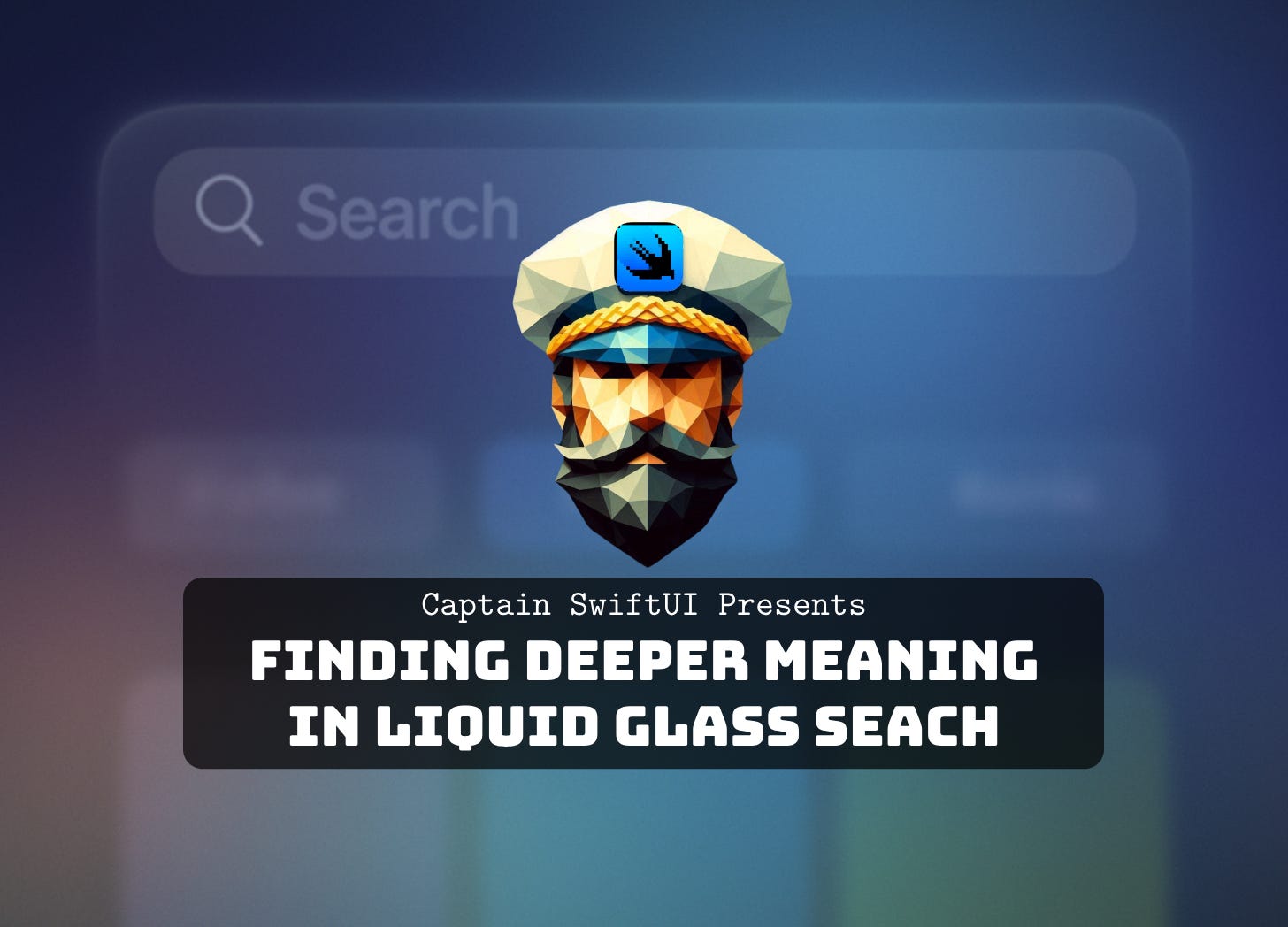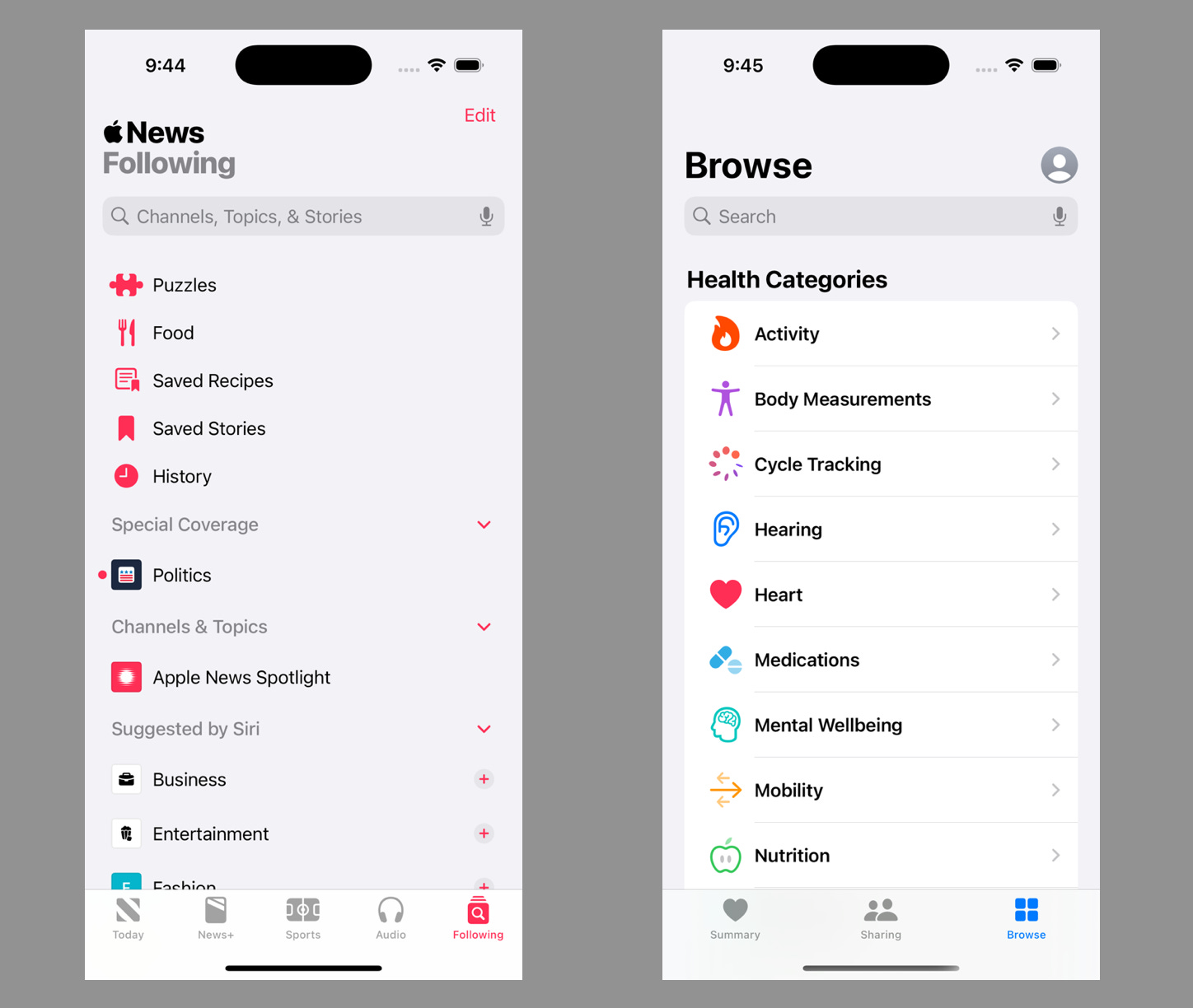Finding Deeper Meaning in Liquid Glass Search
How Apple has aligned search with where they believe the future of application design is going
Search: one of the biggest features of all technology, as well as one of the most significant quests in life. Think about it: searching for (in no particular order) the right opportunity, the right someone, the right information, the right plumber, and (occasionally) Spock.
As we enter deeper into the Age of AI, search remains a core component of yet another technological era. Digital search expectations have gone beyond expecting a list of SEO-optimized websites and/or a wikipedia article. We expect interactive, collaborative, and expansive responses. In short, we're not just looking for answers anymore, but discoveries.
Where Liquid Glass (LG) takes search fits with what (I believe) is the true goal of Apple's new design system: ushering apps into the new age. I've talked about how Apple can passive aggressively push devs into a more modern (if not opinionated) direction (see my article on Translation. LG is all about that in many different doses, and search just happens to be one of the most glaring ones of all.
The Two Pattern That Have Shifted, At Large
Apple shared in Build a SwiftUI app with the new design that two main patterns have shifted in LG. First:
"Search in the toolbar (on iOS) places the field at the bottom of the screen, within easy reach.
And on iPad and Mac, it appears in the top-trailing position of the toolbar."
Simple change here, but a good one to note. In both scenarios, search gets its due by being placed in the expected, optimal utility location on screen.
The second change is narrowed to iOS, but is no doubt one of the biggest navigational shifts in LG:
"The second pattern is to treat it as a dedicated page in a multi-tab app."
This single statement doesn't quite capture the impact of what's changed, so let's unpack a bit.
The Brilliant Audacity of iOS's TabView Search
The TabView in LG has already caused quite a stir. If you've read my initial exploration of the new TabView in my MLB Tracker POC, then you know how excited I've been by the potential it unlocks (particularly if starting a fresh app). In review:
Hovers over content, affording more visibility of the content behind it
Can have minimizing behavior set to provide even more real estate to the TabItem being displayed
Allows for a bottom accessory that can reside above or inline with TabView
Calling for search to be a dedicated page adds to LG's opinionated design system while also scaling with the idea that search goes beyond answer seeking and into discovery. This new space is a central spot where users can specify what they initially were looking for as well as explore the wealth of other information and experiences your app offers.
As developers, the question we’re answering is “What do I need to show the user before they even search?”.
Apple’s Guiding API
The way Apple drives this discoverable search concept is through the API, itself. When it comes to adding a TabItem with the search role, it actually requires you to provide 3 other things in order to actually appear in the new LG fashion:
The
searchablemodifier - ensuring that search is still the key featureContents of the
TabItemwrapped in aNavigationStack- insinuating that search should lead users on paths, not just destinationsMake it the last "fitting" tab without triggering the "More" tab - if you have more destinations for your users to navigate to than can fit in the
TabView, you'll need to relinquish "auto-collating" them into the "More" tab and, instead, assume the responsibility of making them explorable from the dedicated page (we'll see an example of this in a bit)
In code, this looks something like this:
@State private var searchText: String = ""
...
TabView {
Tab("Scores", systemImage: "baseball.diamond.bases") {
GameListView()
}
Tab("Standings", systemImage: "figure.baseball") {
StandingsView()
}
Tab("Scout", systemImage: "magnifyingglass", role: .search) {
NavigationStack {
ScoutView()
}
}
}
.searchable(text: $searchText)
In a sense, Apple would love for you to adopt the new search, but forces you to make it a conscious decision. The reward is the foundation is laid out and ready for exploring.
Exploring Examples from Apple
Apple has already implemented the new dedicated search page in a few of their iOS 26 apps, namely News and Health. In both of the iOS 18 version of the apps, there was already a dedicated tab providing a traditional implementation of the search/discoverability pattern:
In iOS 26, those pages call for special attention with tabs that stand out:
And when we enter those pages, the underlying views look very similar, but search is given better access from the bottom of the screen while also giving back screen real estate (instead of TabView and the search bar being present, the two are combined floating over the content).
Scouting Out Search in MLB Tracker
To see what it would look like in the MLB Tracker, I added the necessary components I listed earlier and asked Xcode's AI Assistant to create a demo "ScoutView" (sticking with baseball terms). The result fit right in with the app's theme and even begun to inspire future features that could be added to the tracker:
What To Look For In The Future
This "spotlighting" Apple is providing for search in Liquid Glass intuitively elevates its role in UI to match where search and discovery is headed. With Apple slowly prepping more AI features while also calling for more Intents, Snippets and Widgets, I believe that “discoveries” are to lead us to “enriched”results.
In the MLB Tracker, searching a player could navigate me to the “Players” feature in the app, but maybe it also shows a snippet of the player as I’m continuing to type. Something that highlights that it’s a player result alongside the information and highlights I was hoping to see, with the option to dig deeper upon interacting with the snippet.
And then maybe this sets up my app data and “micro-experiences” to be discoverable beyond my app. Perhaps by Siri, other apps, AI models… who knows.
But for now, at least, it starts in your app. All in the form of a tab that represents that the treasures you’ve prepared for your users are ready to be used and explored.